Google BigQuery
Adding Google BigQuery data source
-
From the left navigation panel, click Lakehouse and then click Data Sources.
-
From the upper right corner of the page, click the + New Database button to start the process of adding a new database.
-
In the New Data Source page, click the Google BigQuery icon.
-
Specify the following details to add Google BigQuery. Once you have connected a data source, the system immediately fetches its schema. After this schema retrieval process is complete you can browse and interact with the tables and data.
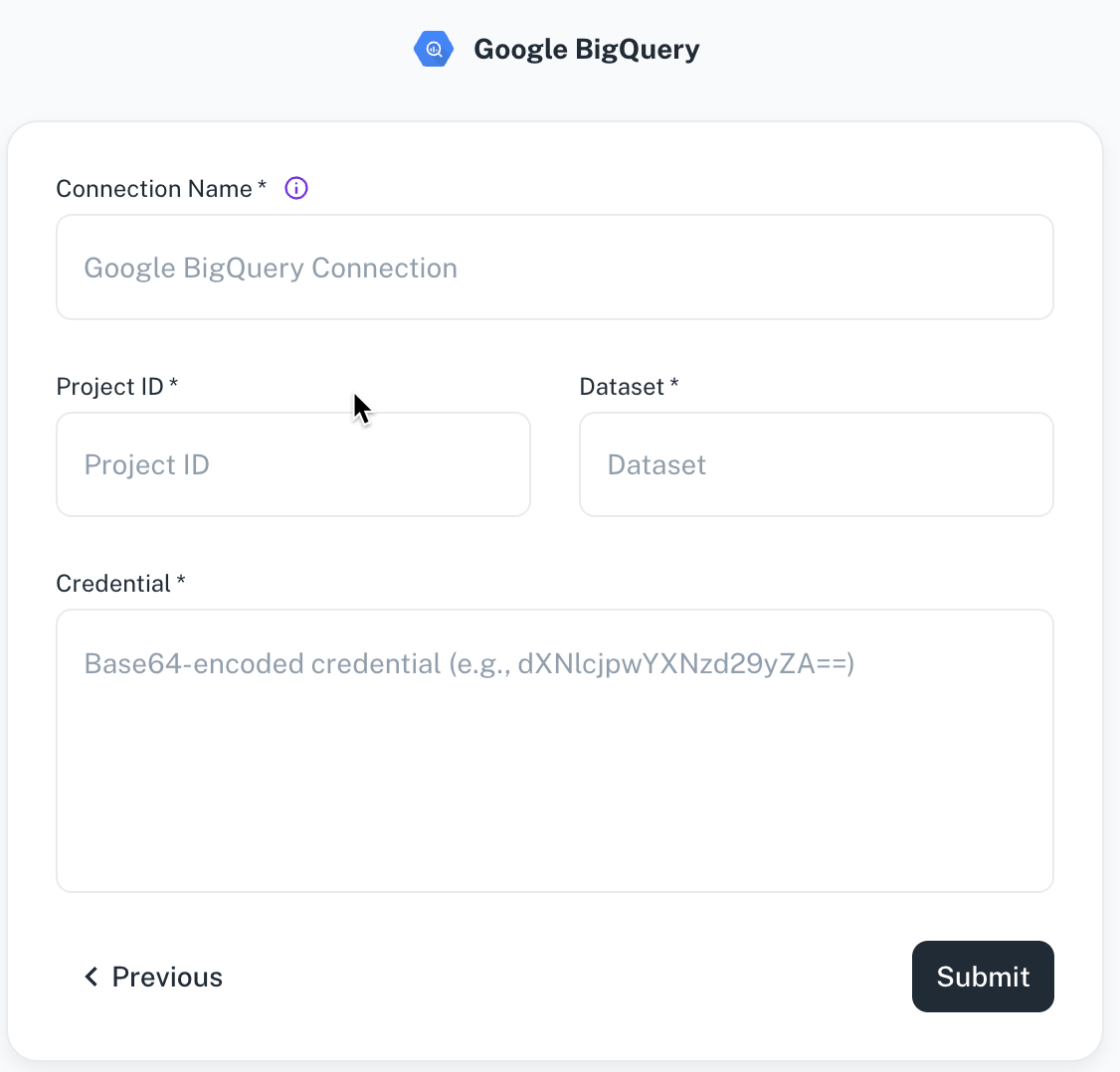
Field Description Connection Name Enter a unique name for this connection. This will help you identify it later. Project ID Specify the ID of the project that you want to connect. Dataset Specify the dataset name or ID for your connection. Credentials Specify the credentials to authenticate access to BigQuery. -
Click Submit.
Was this helpful?